Dear Apple Users, Welcome to TechAccessory. As you are an Apple user, you must have an apple id. And only an Apple user knows how much important apple id is? What if your apple id is gone? What if you forgot login details? Or, What if you forgot your security questions?
It's really frustrating if any of this happens. But, if there is a problem, there is also a solution. Do you forget your security question, I am here to tell you.
It's an easy process. So just chill! All you need to do is Follow whatever I say. I am giving you step by step instructions to reset security questions of Apple id
How To Reset Security Questions Of Apple ID:
- Open your browser
- Go to applelid.apple.com
- Click on Manage Your Account
- Then, If you forget tour ID or password, click on Forget your password
- Then, you have to recover your password with your rescue email
- Sign in your apple account
- Click Password and security
- Look under last security answer field
- You will find a link Send Reset Security Info to your Rescue email address
- Click there
- A mail will be send to your email address
- Open the email and you will find a link, click there
- The link will take you to Apple id page. But this time you have to login again
- Then choose Security questions and answer them
- Then click on Save
- That's all.
Isn't is easy to reset security questions of Apple id? Thank you.





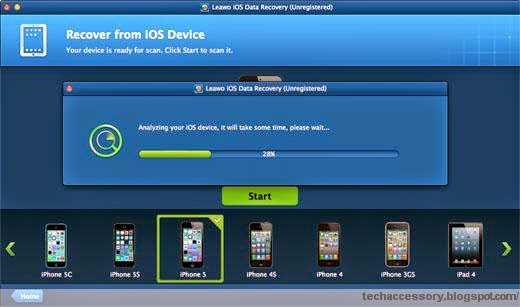

.jpg)
.jpg)

+(2).jpg)
+(1).jpg)


.jpg)
.jpg)
.jpg)
.jpg)
.jpg)
.jpg)
.jpg)
.jpg)
.jpg)

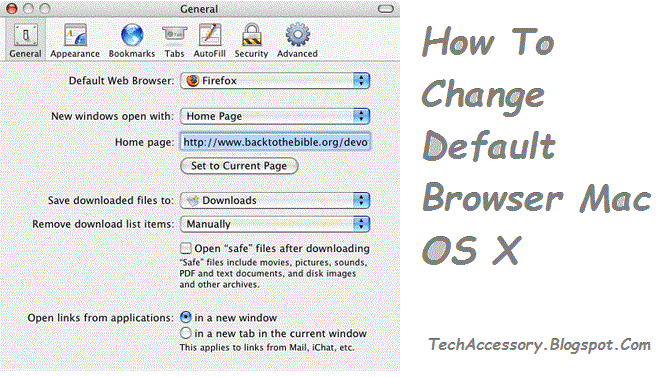





.jpg)


.jpg)







.jpg)

.jpg)