Welcome to TechAccessory. Do you know Wordpress? I think you do. Wordpress is the most popular CMS platform. You can use Wordpress for using free and all paid templates. Wordpress allows you to use some effective plugins which will help you to maintain your site easily. Enough talking about Wordpress, Lets come to the main topic; How to Install Wordpress? I will tell you the way step by step.
Let's start:
Let's start:
- Step 1: Buy a domain and get a good hosting to host your Wordpress website
- Step 2: You have to get a File Transfer Protocol program. I'll be used to upload your Wordpress files
- Step 3: Go to wordpress.org and download the latest version of Wordpress. Save it at document, create a folder called Wordpress.
- Step 4: Zip the Wordpress and place the Wordpress zip file in new Wordpress folder
- Step 5: Sign in to your hosting and check if there any Wordpress upload tools like Fantastico or SimpleScripts.
- Step 6: You may find an option database, Click there and then select Add a new database, Add a Wordpress database or Add a MySQL database. Create a database with a name, password etc.
- Step 7: Find the "wp-config-sample.php" and open with notepad
- Look at the code now you to change top 3 lines under "MySQL Database"
- Step 8: Put the name of your database at the 1st line. Don't replace any symbol just replace the text "putyourdbnamehere"
- Step 9: Now replace your hosting username at "username here"
- Step 10: Similarly, replace your password with "yourpasswordhere"
- Step 11: Save the file with "wp-config.php"
- Step 12: Log in to your FTP and find /public_html/
- Step 13: Select all files from Wordpress folder and drag to /public_html/
- Step 14: Go to this ulr xxxx.com/wp-admin/install.php (xxxx= your domain)
- Step 15: Type your website name, email address and agree to the Terms and conditions
- Step 16: Click "Install Wordpress"
- Step 17: Now login with your automatically generated username and password and hit log in
- Step 18: Go to your Dashboard, make changes of anything, because your Wordpress is ready.
That's all. Today I will not say it's simple. It will be a little tough for begginers. I hope this post will help to Install wordpress.. Thank you.



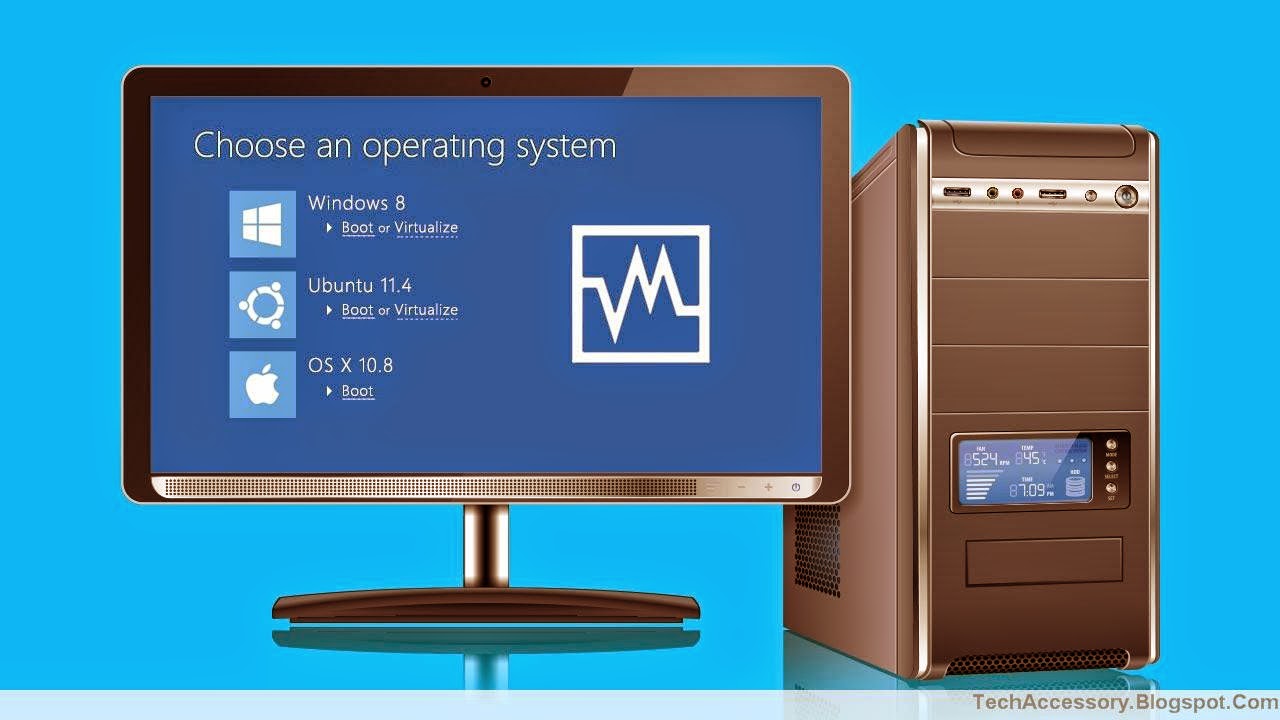

.jpg)

.jpg)
.jpg)
.jpg)
.jpg)
.jpg)

.jpg)
.jpg)
.jpg)
.jpg)
.jpg)
.jpg)



.jpg)
.jpg)

.jpg)
.jpg)
.jpg)
.jpg)
.jpg)
.jpg)
.jpg)





.jpg)
